The SpamWall ISP/Webhost and Enterprise edition systems are able to provide a "Domain Admin" level of access whereby an administrative login account can be set up for individual domain owners who are then able to log in to the control panel and view and manage all quarantined email and other features and settings for all users at their own domain.
This feature will be of particular interest to ISPs and Web Hosting Providers who would like to resell Spam/Virus Filtering and Hosted Email Security related services on a per-domain basis giving their domain owner clients a high level of access including the ability to set up login accounts on the system for their email users who will then have control panel access to view and manage their quarantined email and other settings such as whitelists and blacklists, Spam Scoring levels and quarantine reminder/digest related settings.
The domain admin is able to use their own domain or host name for access to the system and install their own logo on the control panel which will be the logo seen by all of their own users when they are logged into their accounts on the system.
Domain Administrators will also have access to User Account Management and quarantine reminder and summary/digest settings and controls. The account management features allow the Domain Admin to add and manage control panel login accounts for email users at their domain and to enable automatic quarantine reminders and summary/digest notifications which will remind users who have an account on the system that they have messages in their Spam quarantine and also provide them with a digest/summary of the messages contained in their quarantine at intervals that can be set by the domain admin and changed if desired by the individual account users via the "My Settings" screen in their control pane.
Domain Admin Account Setup
If the domain admin account creation ability is available on your SpamWall system in the Manage User Accounts screen you will see an extra function button available named "Add Domain Admin".
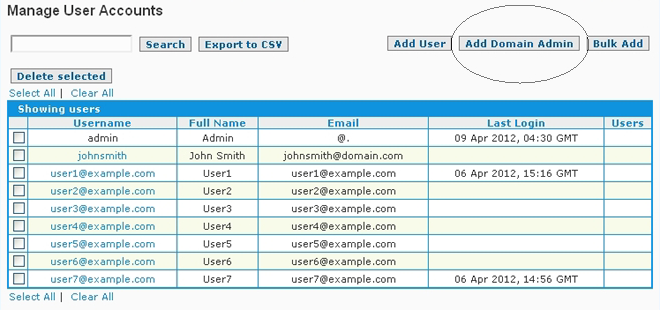
After selecting the Add Domain Admin button you will be presented with the Domain Admin Account Setup screen. This screen will allow you to specify the details associated with the new domain admin account as well as other parameters such as how many users that the domain admin may set up under their own account.
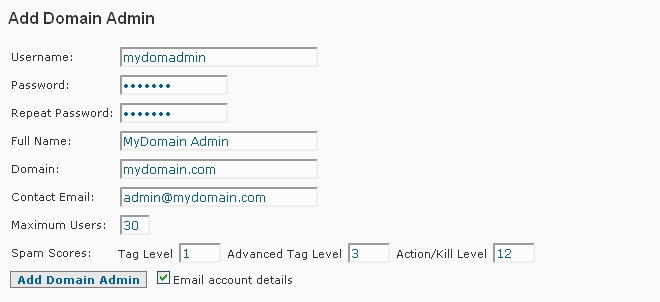
As in the above illustration if you are setting up a domain admin account on the system for a domain named "mydomain.com" for instance you might choose a username such as "mydomadmin" with the "admin" ending to denote that it is a domain admin level account, a "Full Name" value such as "MyDomain Admin" and an email address such as "admin@mydomain.com" to be the contact email for the account.
The domain to be associated with the account should be entered into the "Domain" field and care should be taken that this is correct as this will determine what email and user accounts that the domain admin will have access to and control over. This means that for instance in the above example the "mydomain.com" admin account will have access to and control over only the quarantined email for addresses at the "mydomain.com" domain and will only be able to set up control panel login accounts for addresses at this domain and have administrative control over only these accounts.
While individual domain admin accounts would normally only have access to control over quarantined email and other system settings related to their own domain there is an Account Linking feature available which will allow the admin to link multiple domain admin accounts together if for instance a client owns and manages more than one domain. The domain owner/admin can then log into the one single domain admin account which will then allow them direct login access to the domain admin accounts of their other domains supported by the system via the "Linked Accounts" screen in their control panel.
Domain Admin Account Linking
If a domain owner/admin has more than one domain being supported on the system and would like to have a "single sign on" type capability whereby they can log into one main account and this will give them access to all of their other domain admin accounts on the system this can easily be set up using the Linked Accounts feature.
To link 2 different domain admin accounts on the system the first step would be to choose the account that will be the main login account for this domain owner/admin in the Manage User Accounts screen.
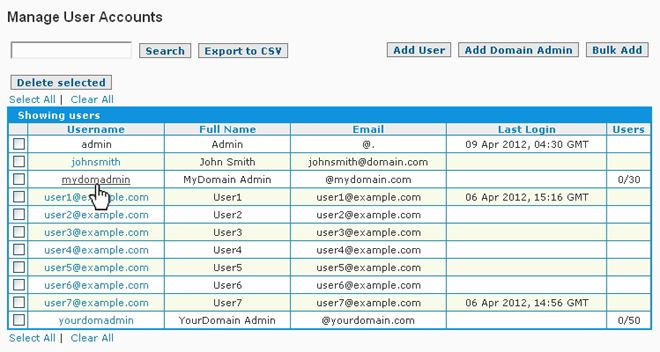
If for instance we wanted to link the "mydomadmin" domain admin account as selected in the above example with the "yourdomadmin" domain admin account you will see after selecting the account at the bottom of the "View and Modify Domain Admin Settings" screen presented there will be a "Linked Accounts" section with a drop down selection box containing a list of all of the other domain admin type accounts on the system. The "yourdomadmin" account can then be chosen from the list and the "Link Accounts" button selected to link the two accounts.
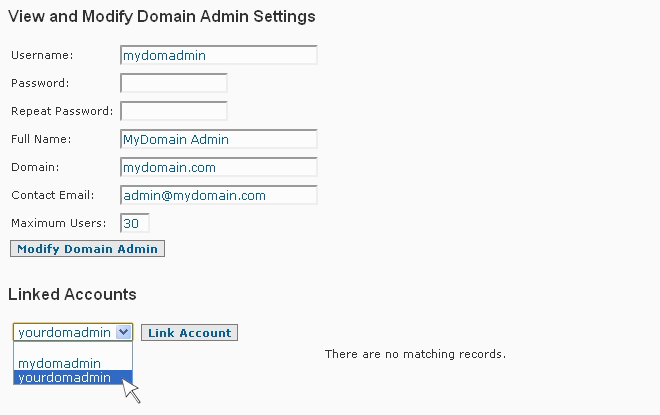
After the screen refreshes a "Successfully linked account" response will be displayed and you will see at the bottom of the edit account screen that for instance in the above example the "yourdomadmin" account is shown to be linked to the "mydomadmin" account.
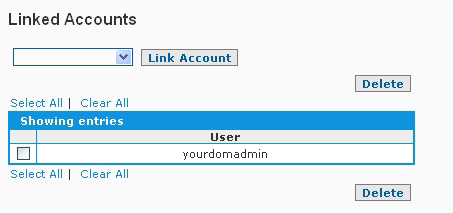
Once the accounts have been linked the "mydomadmin" domain owner/admin in the above example for instance will be able to log into their account and go to the "Linked Accounts" screen and the "yourdomadmin" account which was linked to this account will be available for direct login by simply clicking on the entry in the linked accounts list.
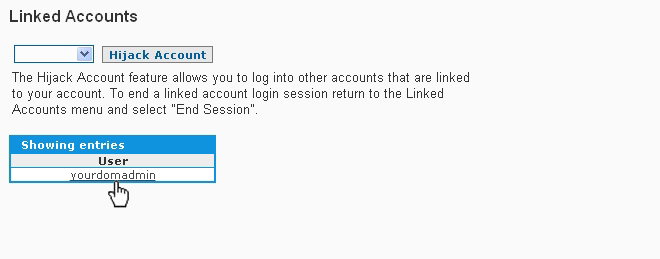
Further information on account linking related features is available in the Linked Accounts section of the manual.
Domain Admin Features
The domain admin level accounts not only have the ability to view and manage all quarantined email and other features and settings for all users at their own domain, setting up and linking user login accounts and logging directly into any user account at their domain via the Linked Accounts screen, but they also have full access to mail log related data for their domain via the Mail Log Viewer interface in their control panel. Another advanced feature is the ability to maintain a valid user/recipient list for their domain via the Recipient Verification screen (if enabled by the main SpamWall admin)
 Tuning the SpamWall System
Tuning the SpamWall System