All SpamWall systems with the exception of the base SpamWall Lite have a Mail Log Reports feature available that will allow the SpamWall admin to generate comprehensive reports relating to the email processing activities on the system. The reporting system is available via the "Mail Log Reports" link in the in the left side menu bar of the SpamWall control panel.
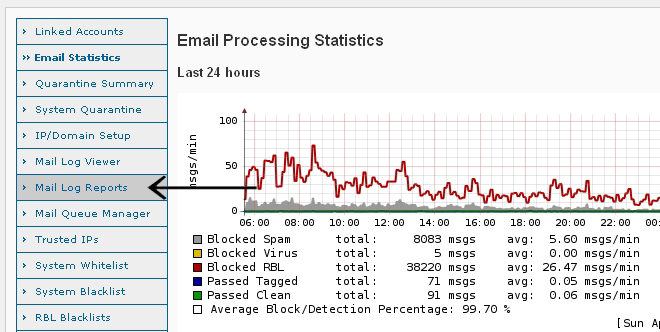
Once connected to the Mail Log Reports screen you will see a number of options available for the generation of reports of various types based on the email processing activity on the system. These include "System Summary Report", "Domain Summary Report", "Spam Senders by Messages" and many others. A number of different time spans which the reports can cover including "Last 24 Hours", "Last 7 Days", "Last Month" etc as well as any custom period can be specified from the "Period" drop down selector. Reports are able to be generated in HTML, Text and Printable formats.and are able to be displayed immediately in the control panel screen or delivered to any specified email address.by selecting either the "Display now " or "Send by email" options from the "Delivery" section of the menu. Reports can be based on all domains being serviced by the system or specific domains to generate reports for can be selected from a drop down selection box which will include all of the domains being serviced by the system.
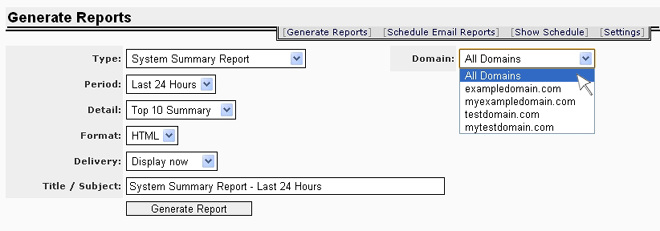
A "System Summary Report" covering the past 7 days at a "Top 10 Summary" detail level would be quite detailed with 7 or more different sections in total covering statistics such as "Spam Senders by Messages", "Spam Recipients by Messages", "Virus Senders by Messages" and others however the following illustration is an example of what the top section of the report would look like for a system providing service for multiple domains at a moderate email traffic processing level of 300,000-500,000 email transactions per week, most of these messages being Spam/UCE or other unwanted email:
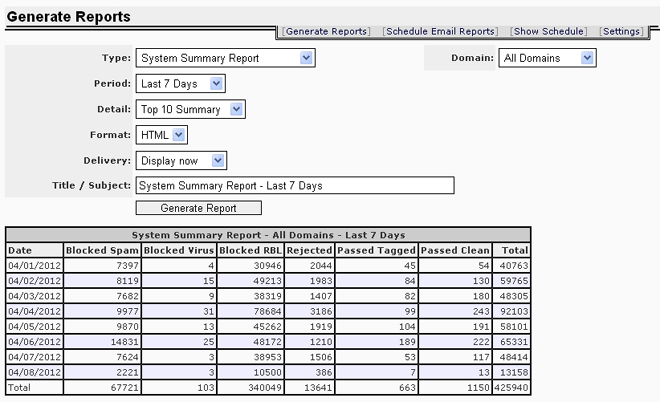
Under the Schedule Email Reports tab of the Mail Log Reports screen the SpamWall admin can schedule various types of email statistics reports to be generated at a desired frequency (Daily/Weekly/Monthly) and delivered via email to any number of specified recipients. These can be useful if for instance the SpamWall admin would like to receive a regular report via email concerning various aspects of email processing activity on the system. The admin can also set up scheduled reports for domain owners who would like to receive them.
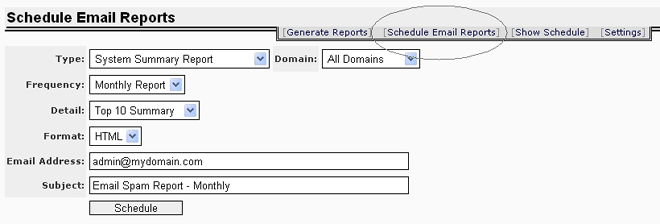 Once a report is scheduled it will appear in the Mail Log Reports screen under the "Show Schedule" tab. All scheduled reports will be listed and the SpamWall admin is able to delete any scheduled reports as required.
Once a report is scheduled it will appear in the Mail Log Reports screen under the "Show Schedule" tab. All scheduled reports will be listed and the SpamWall admin is able to delete any scheduled reports as required.
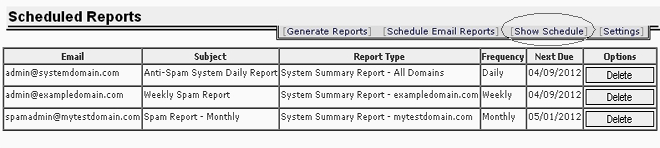
Under the "Settings" tab in the Mail Log Reports screen the admin can specify the Report sender address and Report sender name which will be used for the report emails. The report sender address should be a valid email address at a valid domain so that first of all it will not be rejected by either the SpamWall when sent out or by receiving email servers due to being invalid and second so that notification will be received of any bounced report emails if for instance a report recipient changes their email address.
It should be noted that the "Domain Summary Report" is intended for the main SpamWall admin so generally this report would not be selected to be sent to a particular domain owner or admin on the system. If you are unsure as to what the contents of a particular report will be you can choose to generate a sample report under the "Generate Reports" tab choosing either the "Display now" option to view the report immediately or otherwise the "Send by email" option to send a copy of the report to yourself via email. Note that on high traffic systems which have the Mail Log Storage Period in the System Settings screen set to one of the longer storage period settings this may result in the generation of mail log reports taking longer than would normally be expected and possibly even result in the browser connection timing out while the report is being generated. If this should occur and mail log reports are considered an important aspect of the service the admin may need to decide to shorten the mail log storage period or otherwise use the Schedule Reports option which will run the report generation related operations in the background usually at a time when email processing activity is low (midnight daily system time) and then deliver the reports via email. It is important to note that on high traffic system which have both the Quarantine Summary/Digest functions enabled and in use by a significant number of users as well as a significant number of email reports scheduled along with long Mail Log Storage and Quarantine storage periods set altogether this may result in adverse effects on email processing performance at times which may ether require an upgrade to a higher capacity system or a reduction in the overall usage of Quarantine Reminder/Digests or Mail Log Reports or changes to the Mail Log Storage and/or Quarantine retention period settings.
 Content Filtering
Content Filtering