The System Settings screen of the SpamWall Control Panel allows the administrator to control various settings related to the system. These include basic system settings for the administrator such as the ability to set and change the administrator account name and password related details as well as the system logo and system time zone setting. Other advanced settings include the ability to control mail log and quarantine storage periods and quarantine reminder and digest settings.
System Administrator Settings
The default Account Name associated with the administrator of the SpamWall system is normally "admin" however the admin can change this if desired under the "Account Name" section of the system settings screen. The login password for the main system admin can also be changed under the "Change Password" section.
The "Admin Email Address" is normally set to a default "admin@yourdomain.com" type value on setup depending on the main domain associated with your SpamWall but this can be changed if necessary. It is important to note however that this is the address where important system notifications will be sent to this should be a valid and active address or mailbox which is checked on a regular basis.

The SpamWall administrator is able to change the default "Anti-Spam Firewall" type logo displayed in the control panel to an alternative logo if required by specifying a URL for the alternative logo image in the "Specify Logo URL" section of the System Settings screen. This is done by replacing the "img/logo_img01.jpg" reference which refers to the default logo image hosted on the control panel system with a URL to a logo image file. The URL should be specified in the "http://domain.com/logo.png" or "http://www.domain.com/logo.png" type format. In general, the image can be of any type or format however the recommended size is approximately 250x80 pixels.
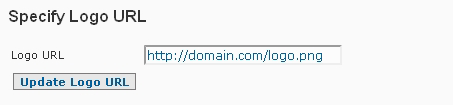
After entering the URL to your alternative logo image and selecting the "Update Logo URL" button the new logo should appear in the control panel replacing the default logo image immediately after the screen refreshes.
The Password Reset Access setting in the System Settings screen allows the SpamWall admin to decide if a "Password Reset" link should be displayed. This is "Forgot Password?" link is made available just under the "Login In" button on the SpamWall control panel login screen as in the following illustration.
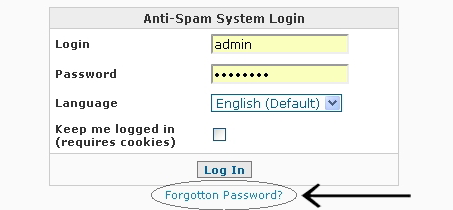
After clicking on the "Forgot Password?" link from the main SpamWall control panel login screen the user will be presented with a screen which will allow them to enter their email address so that the system can send them a message which will contain a link which will allow them to re-set their login password
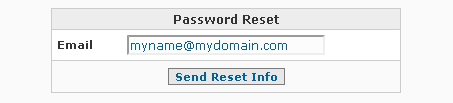
The Password Reset Access is set to "Yes" so that the system will show the password reset link on the control panel by default however the SpamWall administrator can decide to enable/disable this feature if desired.
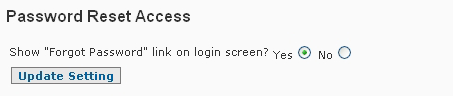
The Quarantine Time Format setting allows you to specify either a 12-Hour (eg: 11:59:59 PM) or 24-Hour (eg: 23:59:59) type time format for the quarantine display output on the system. This illustration shows what the two different time format types look like in the quarantine display output.
 The 24-Hour time format is the default setting however this can be changed to the 12-Hour time format is required.
The 24-Hour time format is the default setting however this can be changed to the 12-Hour time format is required.
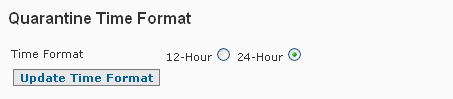
The System Time Zone setting allows the SpamWall admin to adjust the system time to any local time zone setting as required. The default system time zone is "GMT" however any desired alternative time zone setting can be selected from the list and the setting updated by selecting the "Change Timezone" button. The admin will be prompted to confirm the action as a time zone change requires a restart of the SpamWall. After confirmation the system will proceed to restart/reboot and will be available again in approximately 30 seconds.

There are many different times zones to choose from however we recommend that the default system time zone of GMT be maintained unless there is some reason why you need to have an alternative system time zone value set. The time zone set on the system will be reflected on the email log files and in the email header time stamps of the messages processed by the system.
System Storage Settings
The Mail Log Storage Period and Quarantine Purge Interval settings allow the SpamWall
admin to control how long the system will store mail log related data as well as quarantined emails. The default storage time for the system mail logs is 90 days. This is much longer than the usual storage for mail logs on most email server systems which would normally be only about 7 days. If necessary the mail log storage period can be adjusted by the SpamWall admin according to individual needs from as little as 7 days to a maximum of 120 days (4 months). It is important to note that in particular on high traffic systems a longer mail log storage period can affect the performance of some System Mail Log search and display functions.
The Quarantine Purge Interval setting determines how long quarantined email will be held on the system. The default storage time for quarantined email is 30 days. This should be long enough for most needs as the SpamWall systems are unlikely to send any legitimate emails to the quarantine and 30 days should be sufficient time for a user to retrieve any messages which might have inadvertently been sent to their quarantine. If necessary the quarantine storage period can be changed from the 30 day default to 7, 14 or 21 day retention periods as necessary. It is important to note that in particular on high traffic systems a longer quarantine retention period can affect the performance of some quarantine login, search and display functions.
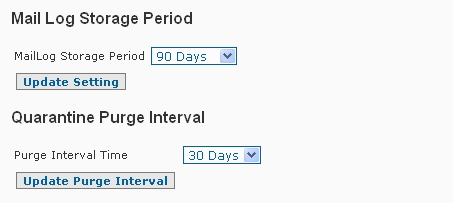
User Account Settings
The New Account Email Message section of the System Settings screen allows the SpamWall admin to specify the contents of the email message which will be sent to users who sign up for an account on the system using a "Self Signup" form which is accessible on the system at the following type URL:
http://spamwall.yourdomain.com/login/signup.php
http://your_systems_ip_address/login/signup.php
This self signup form will allow a user who has email for their domain handled by the system to enter their name and email address and after pressing the "Signup" button the system will automatically generate an account for the user and a message will be sent to the specified address with the details of this account.
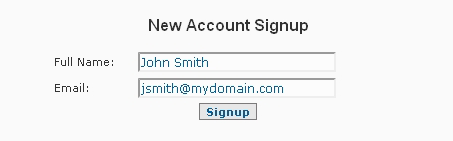
The subject and contents of the messages sent to the users after they have used the self signup form are able to be specified in the New Account Email Message section of the System Settings screen. The default subject line for this is "Anti-Spam Login Account Details" but this can be modified if required according to your needs. The default contents of the new account email message are as follows:
An account has been set up for you on our Anti-Spam system.
Your account details are as follows:
Username: <username>
Password: <password>
Email: <email>
You can log into this account and view and manage your quarantined email and other settings <here>
The system will automatically generate a username and password for the user based on their email address and these will be replaced in the new account signup letter with where the "<username>", " <password>" and "<email>" references are located so these parameters should be maintained in the message contents if you decide to modify the new account signup message. The "<here>" reference in the new account message will be replaced with whatever "User Control Panel Login URL" value that you have specified in the "Quarantine Reminder/Digest Settings" section of the System Settings screen which immediately follows the New Account Email Message section in this same screen.
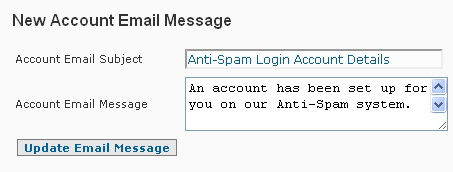
Quarantine Reminder/Digest Settings
The Quarantine Reminder/Digest Settings section of the System Settings screen is where the admin can specify the "Quarantine Reminder/Digest Reply-To Address" which will be used as the default return address for quarantine reminder and digest messages sent from the system. The "User Control Panel Login URL" can also be specified. This would be the default URL where the users of the system would log into the control panel to manage their accounts. As previously this will be used as the "<here>" parameter in the user self signup messages and it will also be used for the URL which the users who receive quarantine reminder/digest messages will be told that they can log in to view and manage their quarantined email as will be detailed in the next section of this documentation relating to the Quarantine Reminder/Digest notification message related settings.
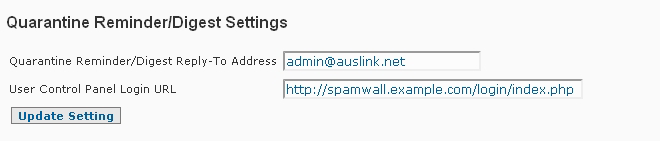
Quarantine Reminder Settings
In the Quarantine Reminder Settings section of the System Settings screen the admin control the behavior of Quarantine Reminder notifications on the system. Quarantine Reminders are email notifications that can be set up to automatically remind email users who have login accounts set up on the system that they have messages in their quarantine so that these users can log in and access and view these messages if they like. The Quarantine Reminders function will send a message at the interval specified which contains something like the following default reminder notification message:
Subject: Quarantine Reminder
Hello <name>.
This message is to let you know that you have <total> messages in your Spam Quarantine. These messages will be deleted in <purge days> days. We recommend that you log in and check your quarantine if necessary on a regular basis. You can log in and view your quarantined email by clicking <here>.
The "<name>" value will be replaced by whatever the user has specified as their "Account Name" in the "My Settings" screen of their control panel login account and the "<here>" reference in the notification message will be replaced with whatever "User Control Panel Login URL" value that you have specified in the "Quarantine Reminder/Digest Settings" section of the System Settings screen. These parameters should be maintained in the message contents if you decide to modify the default Quarantine Reminder message.
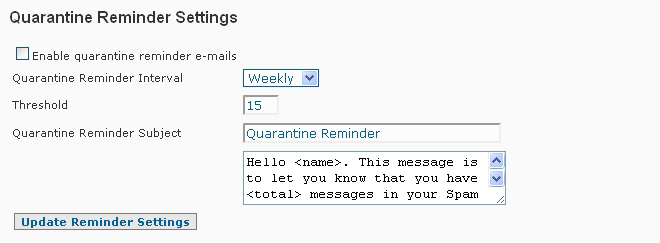
The default setting for the Quarantine Reminders would be "Weekly" with a Threshold of "15" if enabled by checking the "Enable quarantine reminder e-mails:" checkbox and then selecting the "Update Reminder Settings" button to update the setting however these values can be adjusted by the admin as required. The "Threshold" value would be the number of emails where need to be in the users quarantine before a message is sent. For instance, if the Threshold is set to "15" a reminder message will not be sent until there are at least 15 messages in the users quarantine.
Once enabled by the main SpamWall admin the Quarantine Reminder settings specified by the admin will be "inherited" by each user having an account on the system however the user can change the the Threshold and Reminder Interval (Hourly/Daily/Weekly/Monthly) settings in the "My Settings" screen of their control panel login account if desired.
The Quarantine Reminder notifications are not enabled by default on the SpamWall systems and generally should only be enabled if this feature is required or requested by the users having login accounts on the system.
Quarantine Digest Settings
The Quarantine Digest Settings section of the System Settings screen allows the SpamWall admin to enable automatic notification messages at a specified interval (Hourly/Daily/Weekly/Monthly) which contain a summary or "digest" of the some of the messages contained in the users Spam quarantine. The summary/digest message will contain the first (x) number of messages in the users Spam quarantine as specified by the "Quarantine Digest Message Limit" set by the main SpamWall admin. These messages would look something like the following default quarantine digest notification message:
Subject: Quarantine Digest
Hello <name>.
Below is a summary of the first <limit> messages in your Spam Quarantine. These messages will be deleted in <purge days> days. We recommend that you log in and check your quarantine if necessary on a regular basis. You can log in and view your quarantined email by clicking <here>.
The "<name>" value will be replaced by whatever the user has specified as their "Account Name" in the "My Settings" screen of their control panel login account, the "<limit>" value will be replaced by whatever the admin has set for the "Quarantine Digest Message Limit", the "<purge days>" will be replaced by the "Quarantine Purge Interval" set by the admin (default 30 days) and the "<here>" reference will be replaced with whatever "User Control Panel Login URL" value that you have specified in the "Quarantine Reminder/Digest Settings" section of the System Settings screen. These parameters should be maintained in the message contents if you decide to modify the default Quarantine Digest message.
The following is an example of what the Quarantine Digest message received by a user will look like:
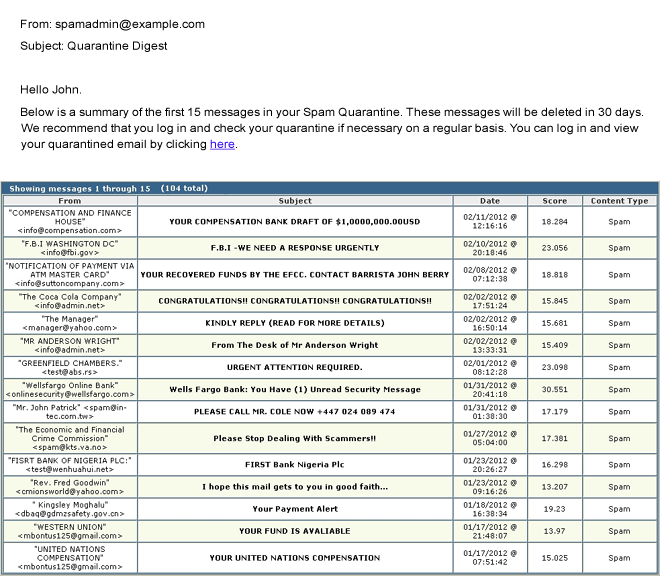
The default setting for the Quarantine Digests would be "Weekly" with a Threshold of "15" if enabled by checking the "Enable quarantine digest e-mails:" checkbox and then selecting the "Update Digest Settings" button to update the setting however these values can be adjusted by the admin as required. The "Threshold" value would be the number of emails where need to be in the users quarantine before a message is sent. For instance, if the Threshold is set to "15" a digest message will not be sent until there are at least 15 messages in the users quarantine.
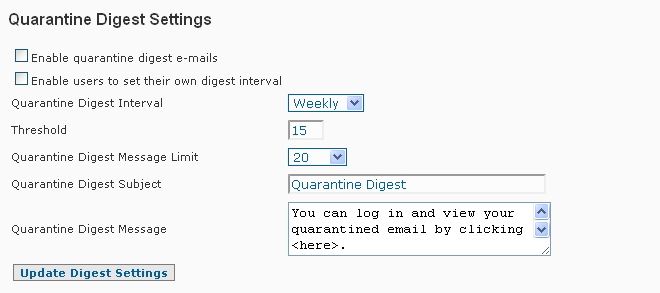
Once enabled by the main SpamWall admin the Quarantine Digest settings specified by the admin will be "inherited" by each user having an account on the system however the user can change the the Threshold and Digest Interval (Hourly/Daily/Weekly/Monthly) settings in the "My Settings" screen of their control panel login account if desired (if the "Enable users to set their own digest interval" option has been set by the admin).
The "Quarantine Digest Message Limit" is a setting only available to the main SpamWall admin. This determines the number of messages which will be included in the quarantine digest/summary emails. If quarantine digests are enabled the message limit should be set at a reasonable number so as to give the user an idea as to how many messages are contained in their quarantine but also keeping in mind that a setting of anything more than the 100 level could result in the user receiving a large email which may be seen as an inconvenience.
The Quarantine Digest notifications are not enabled by default on the SpamWall systems and generally should only be enabled if this feature is required or requested by the users having login accounts on the system.
 SpamWall Control Panel Overview
SpamWall Control Panel Overview